USB drives are convenient for storage and for transferring data to other computers. This convenience also makes them a great delivery system for malware. If you're comfortable with the Windows Registry or know how to set Group Policies, you can lock down your PC's USB drives. A much simpler way is by using USB Disk Manager.
USB Disk Manager is a small Windows program that can help you manage the permissions of USB drives. The portable app doesn't need to be installed and can be run from a folder on your hard drive or from a USB flash drive. Once you launch USB Disk Manager, you'll see four options in the left pane.
Write protect
Turning write protect on prevents any new data from being written to USB disks (portable hard drive or flash drive). This a nice way to keep any viruses that might be on your PC from attaching to the USB drive. It also keeps others from transferring files off of your PC, which could be useful if you're getting your laptop repaired and want to discourage a nosy technician from copying your data.Execute deny
Enabling execute deny prevents executables on USB drives from running on your PC, which will prevent the most common viruses from infecting your system.Disable USB
Disabling USB will keep your system from reading from or writing to USB drives. USB drives won't even show up in Windows. If you don't want others from copying files to or from your system, this is the setting to use.
The last option in USB Disk Manager allows you to turn on some additional settings, like automatically starting the app when Windows starts and disabling Windows Autorun for USB disks.
That's it. Keep in mind that if you already have USB disks plugged into a USB port when you run USB Disk Manager, your changes won't take effect until they're reconnected.

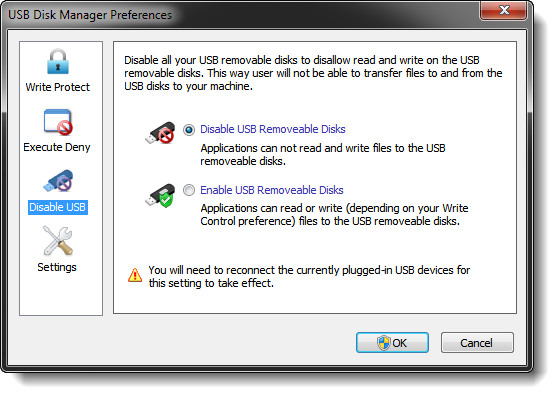
No comments:
Post a Comment